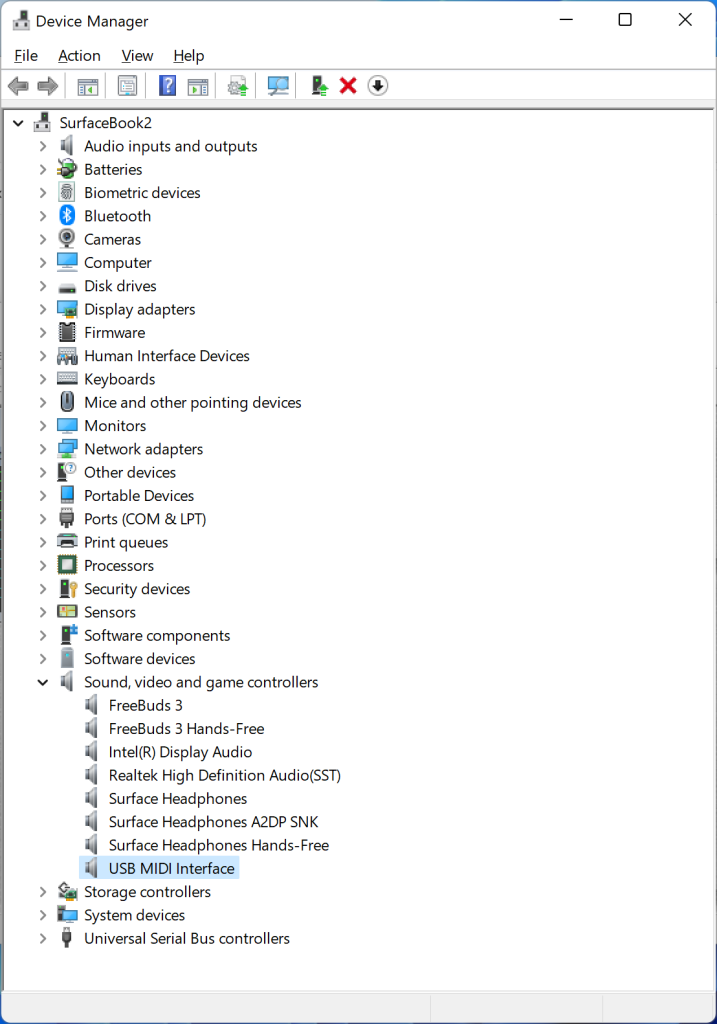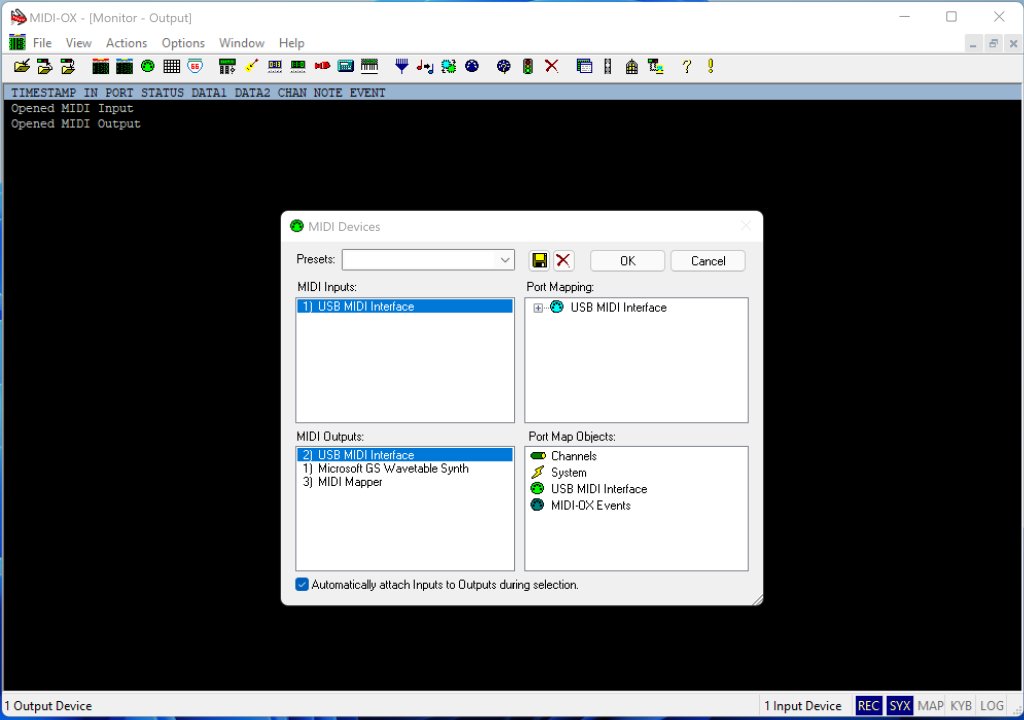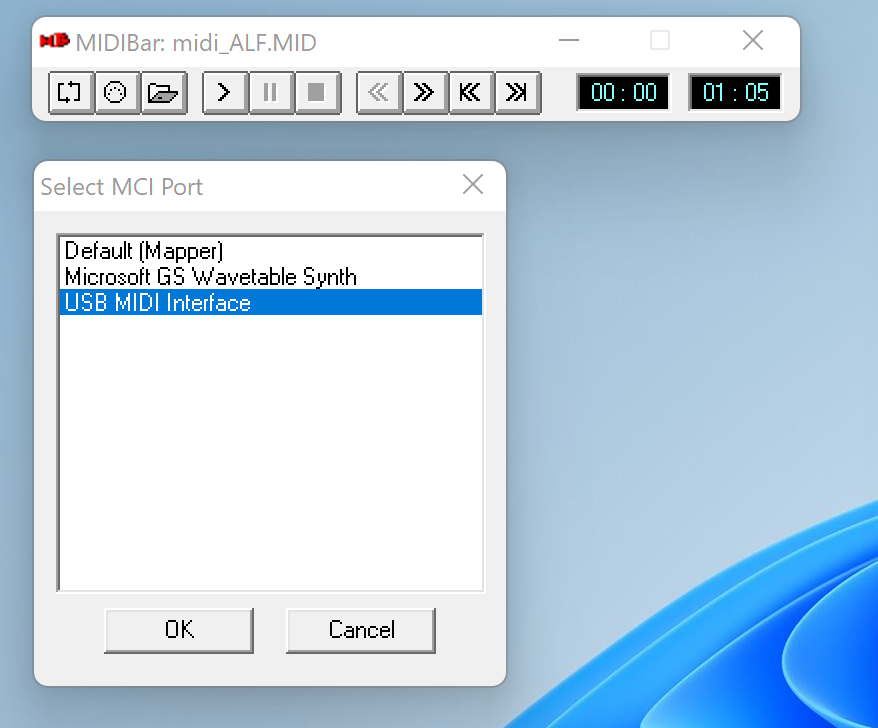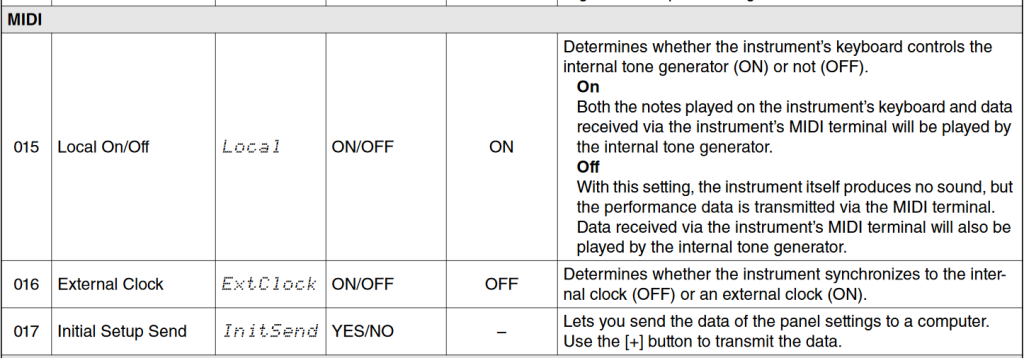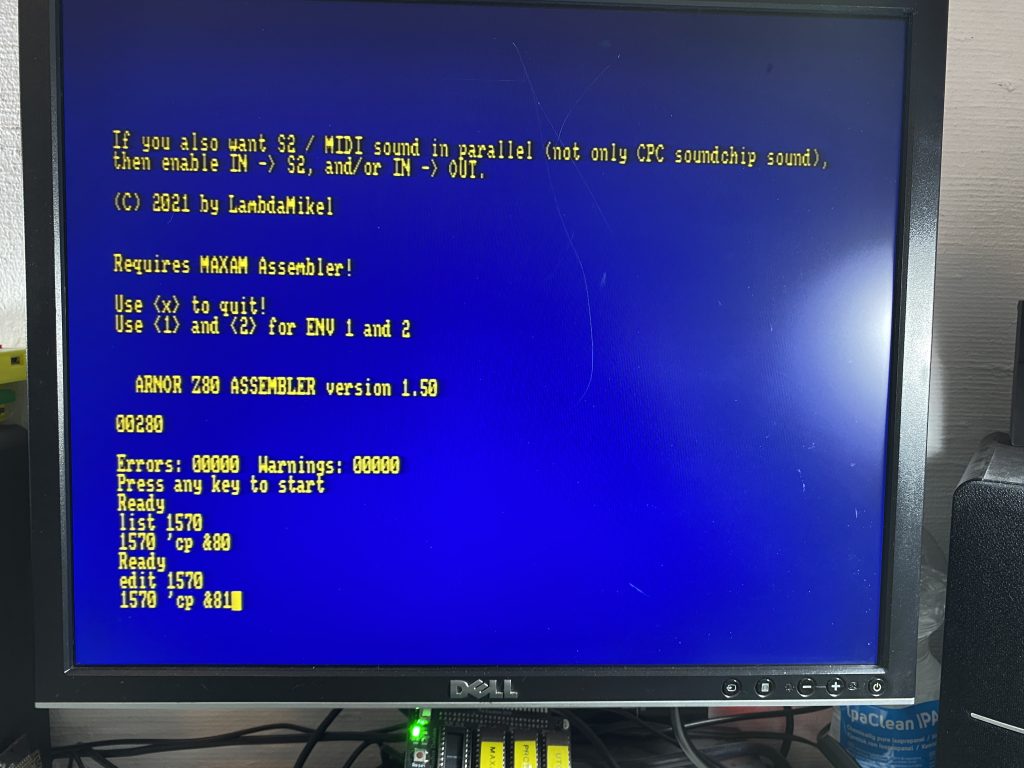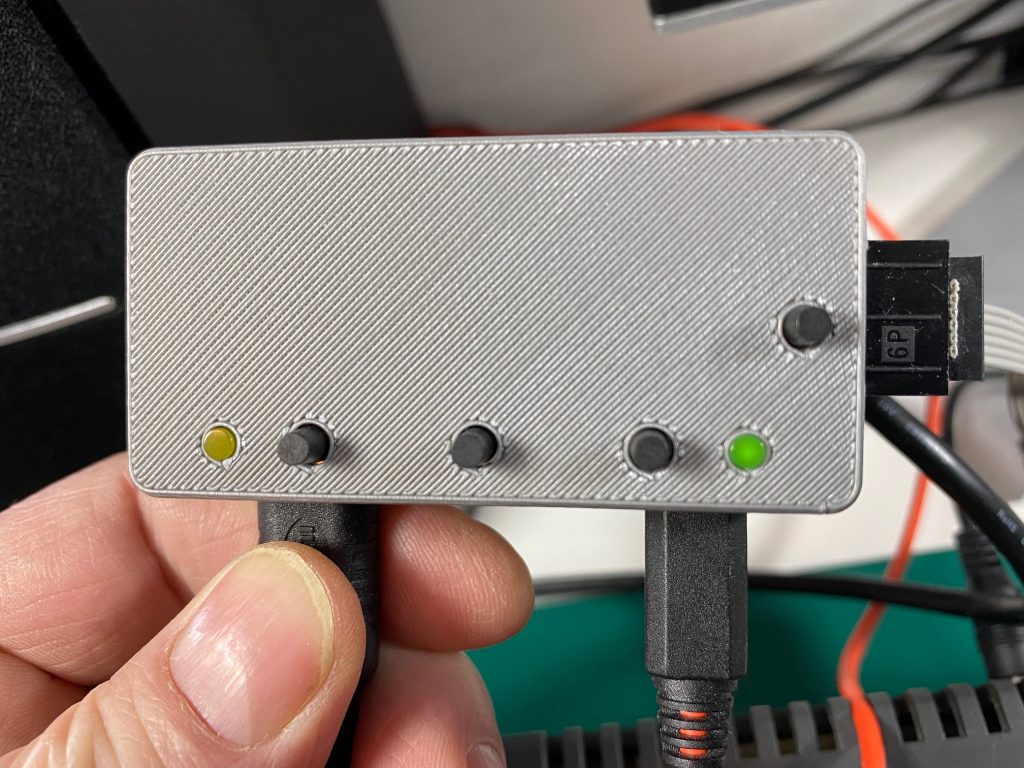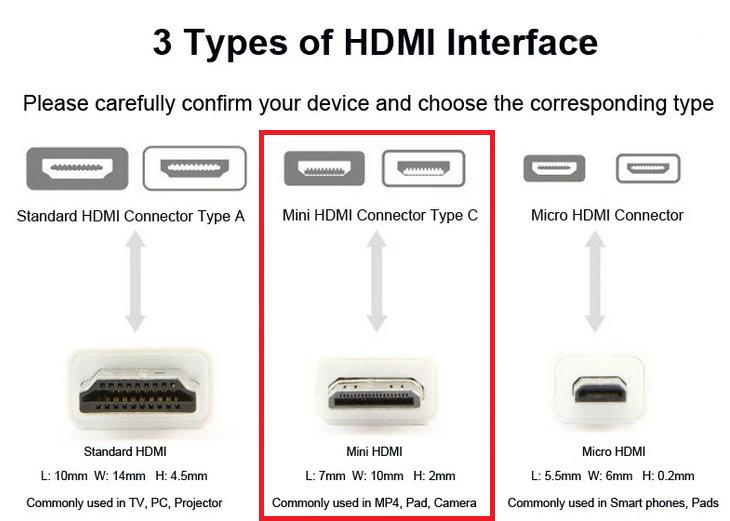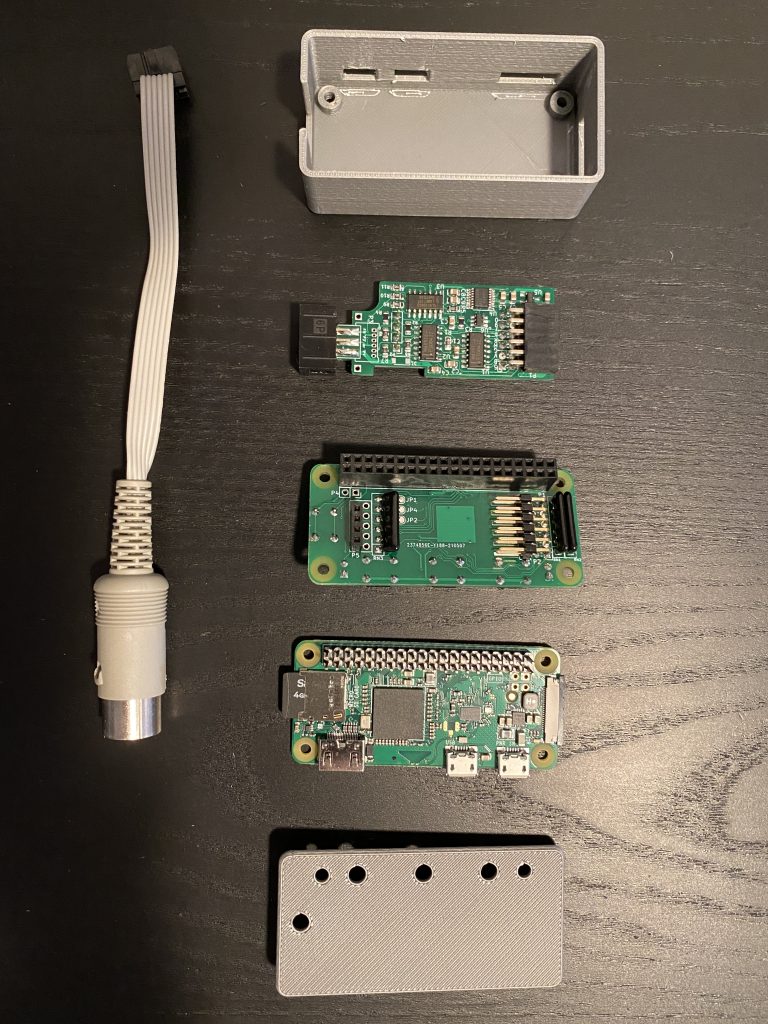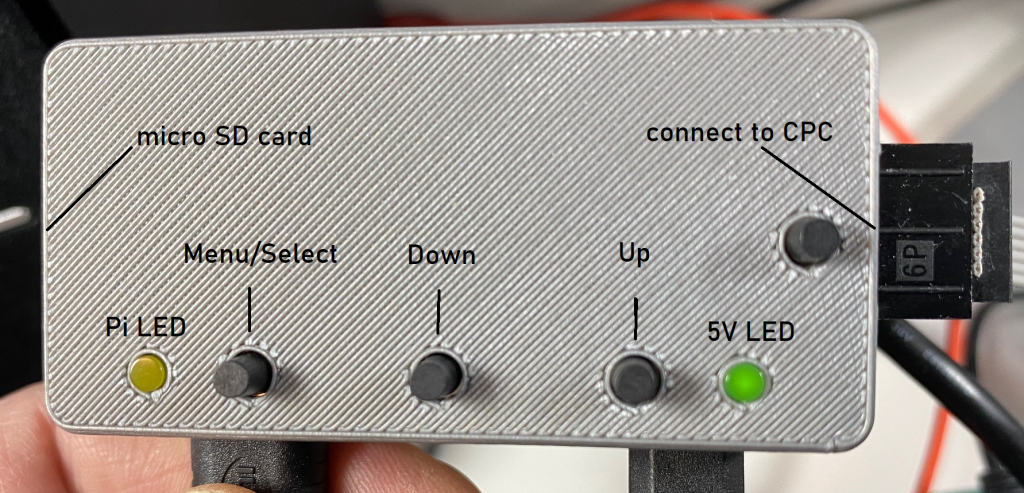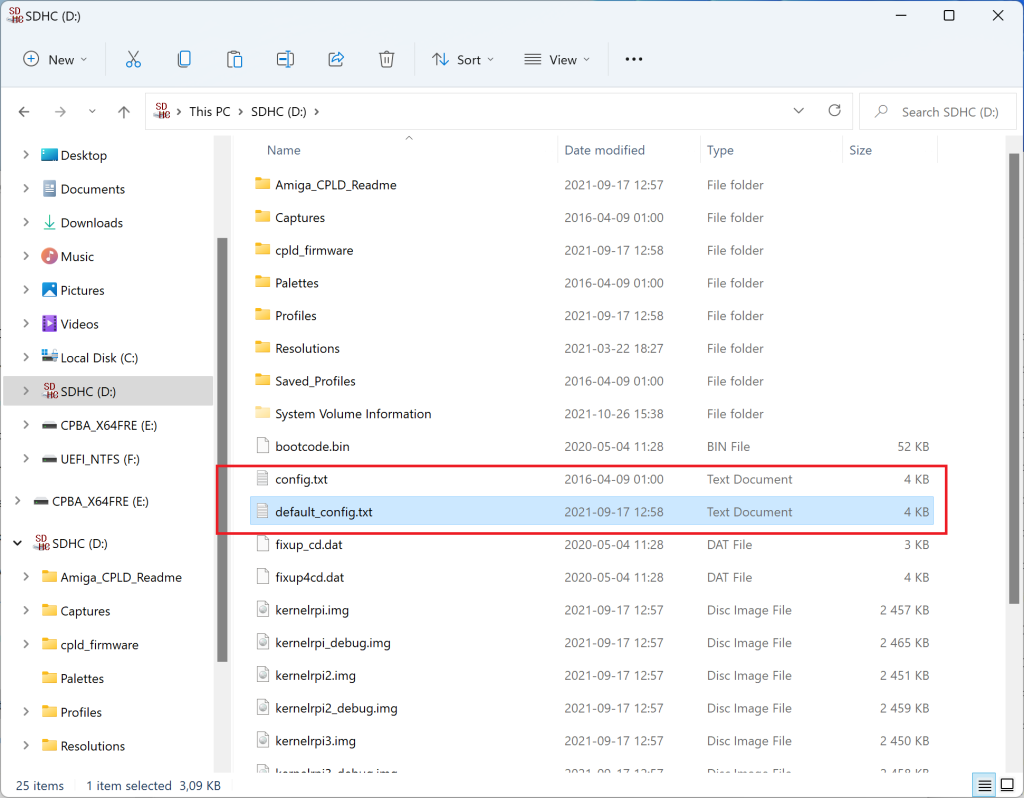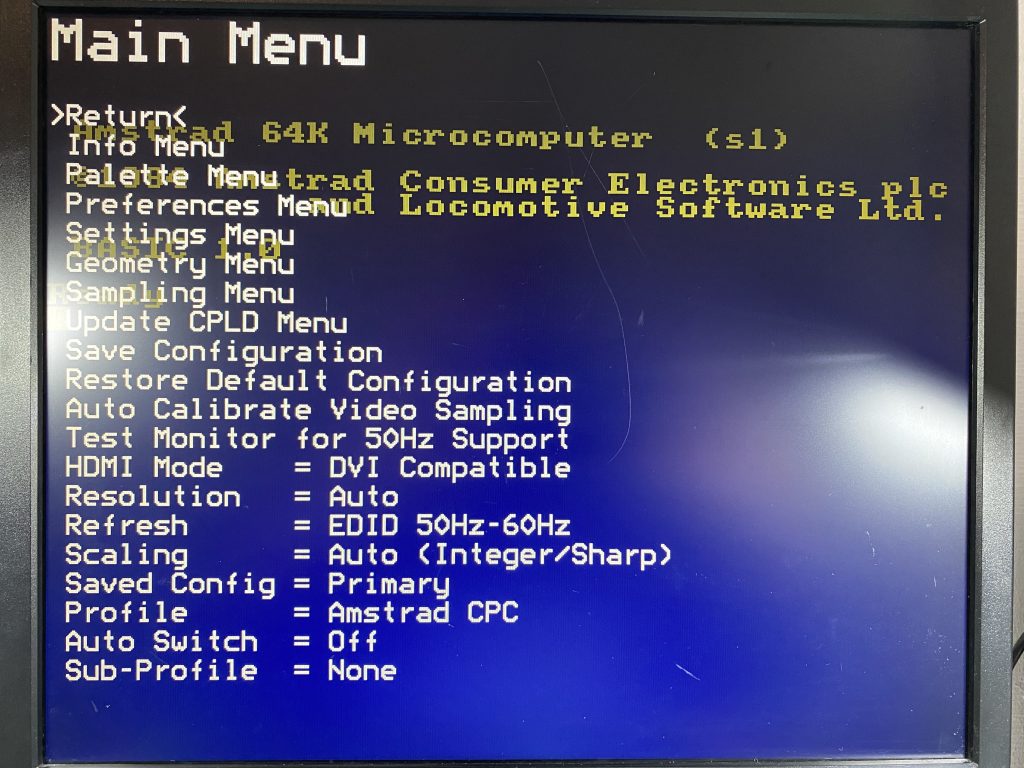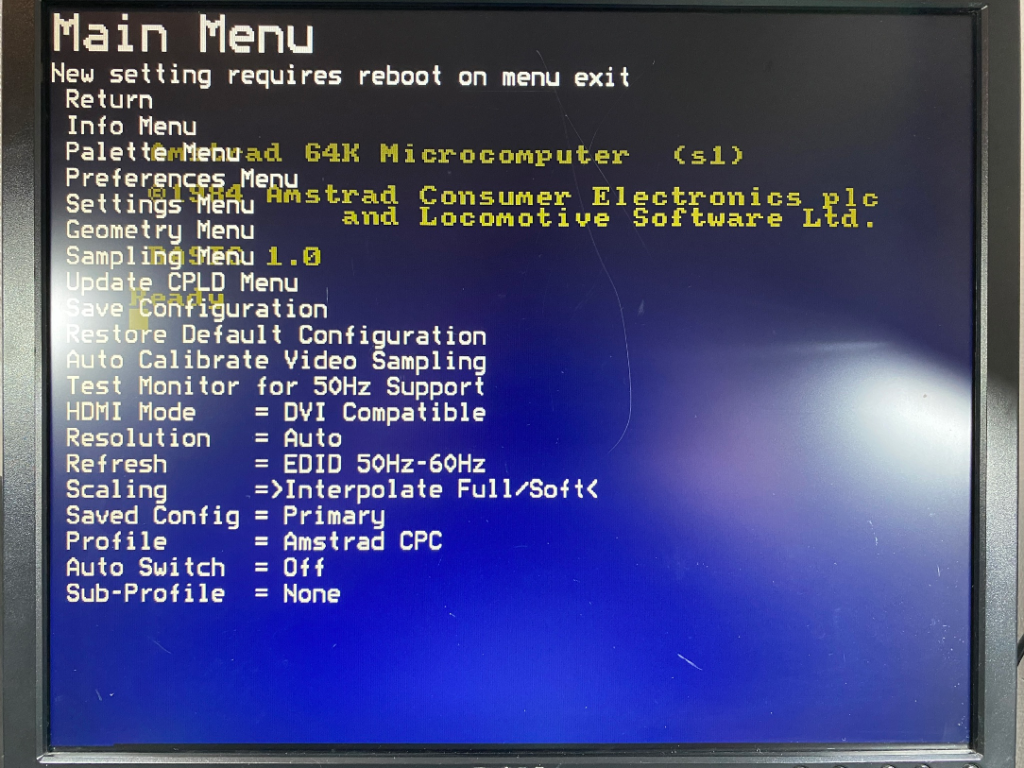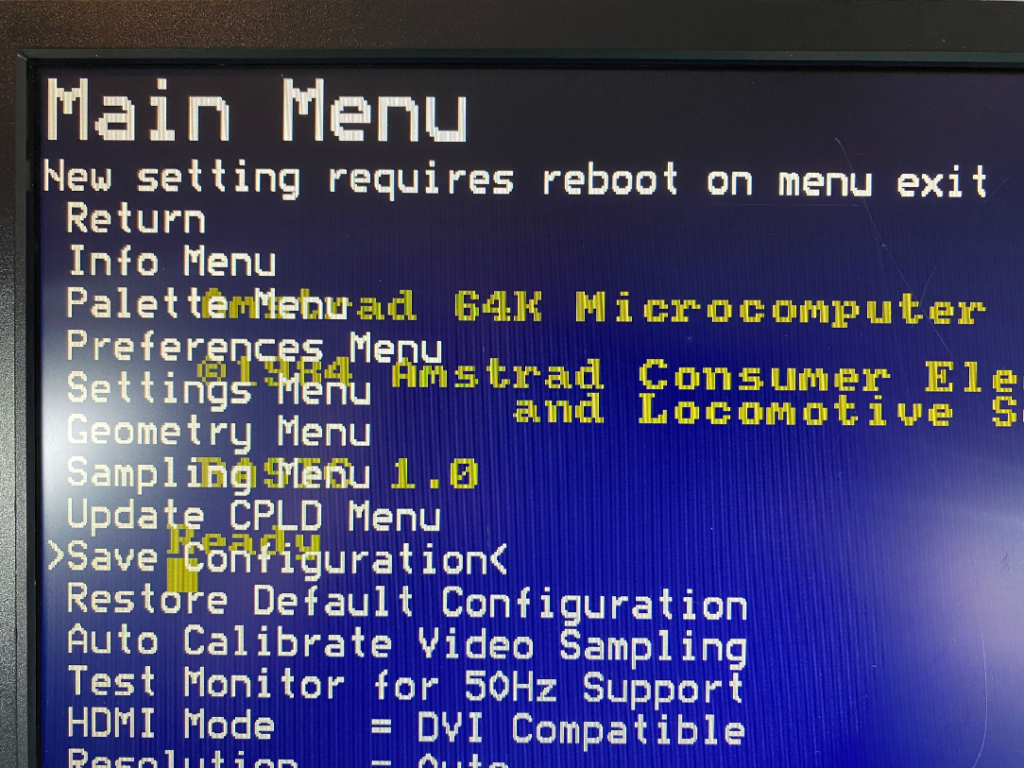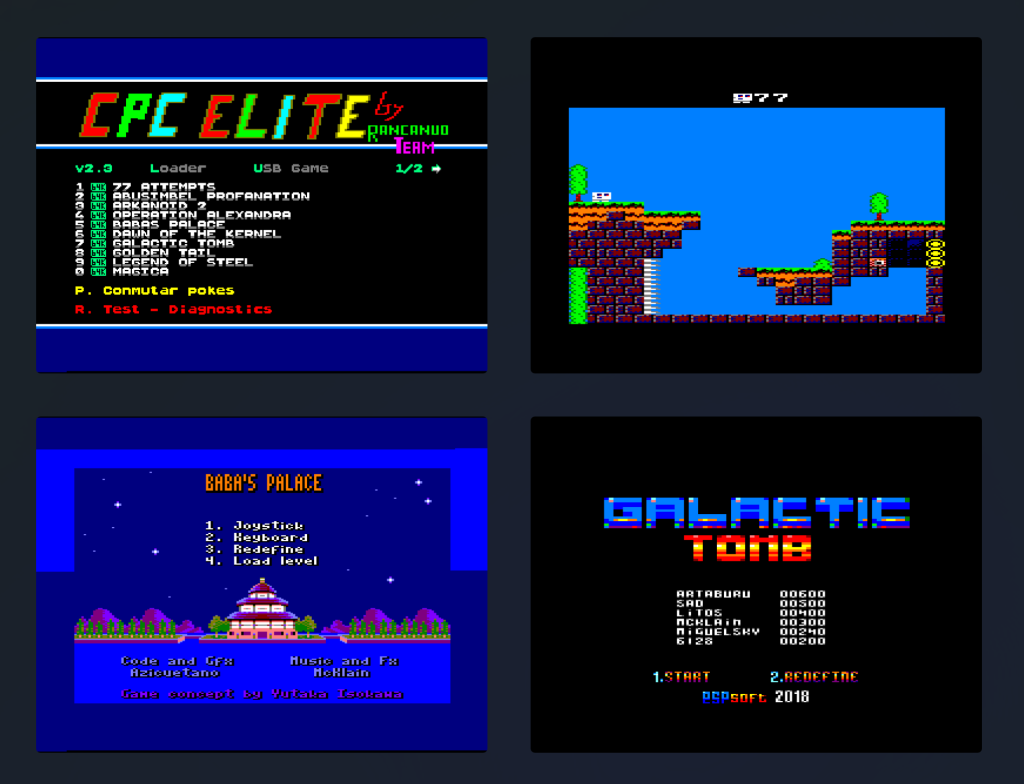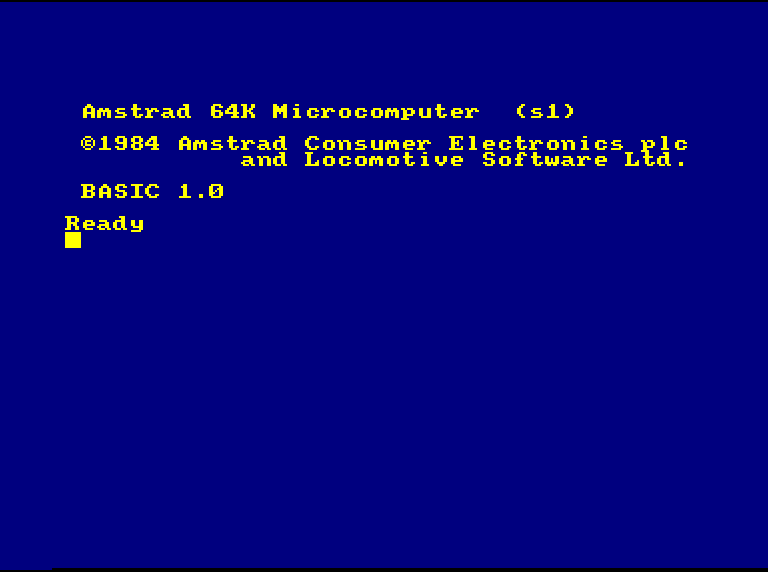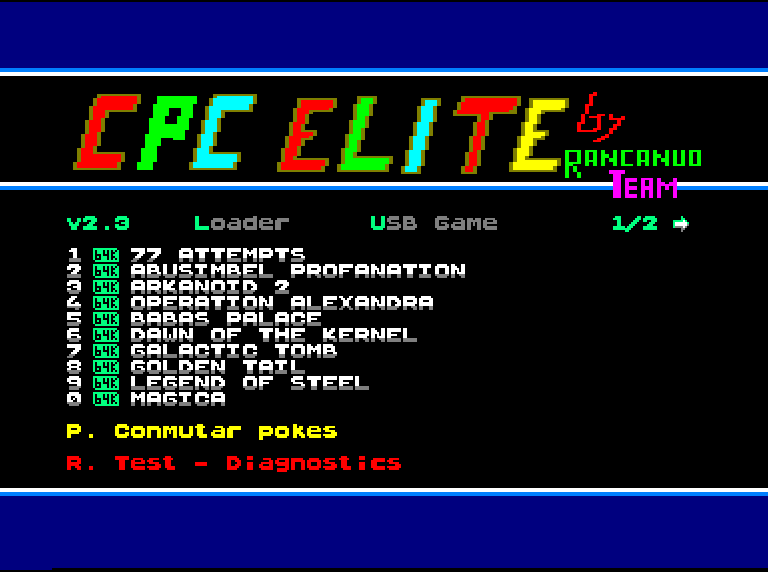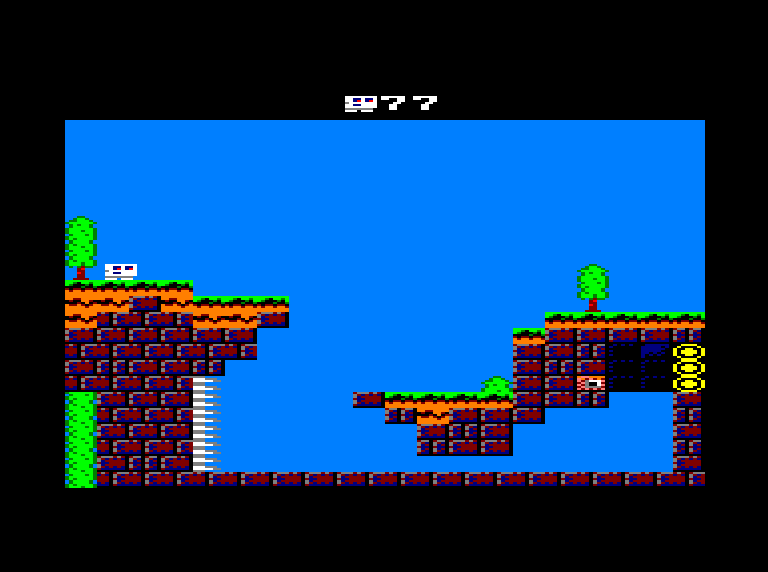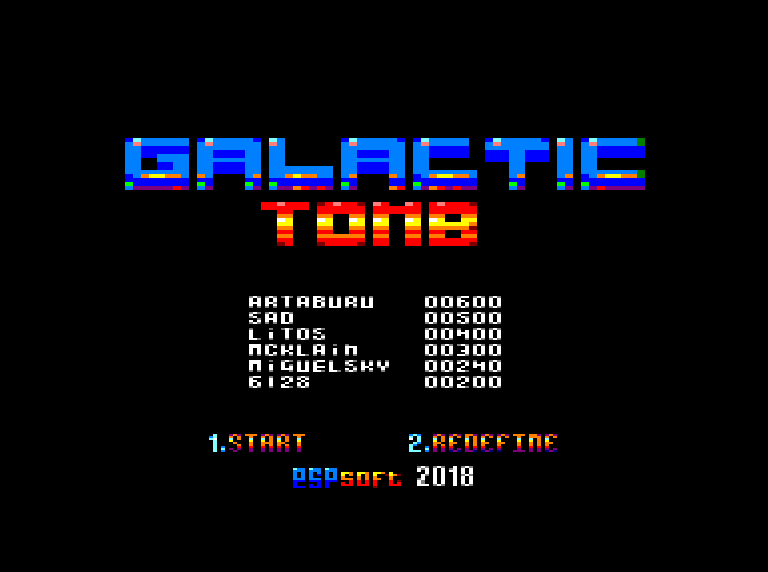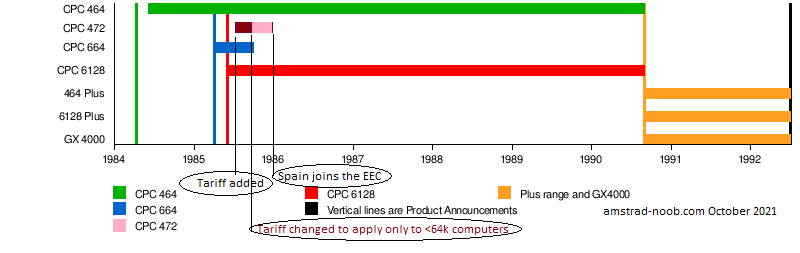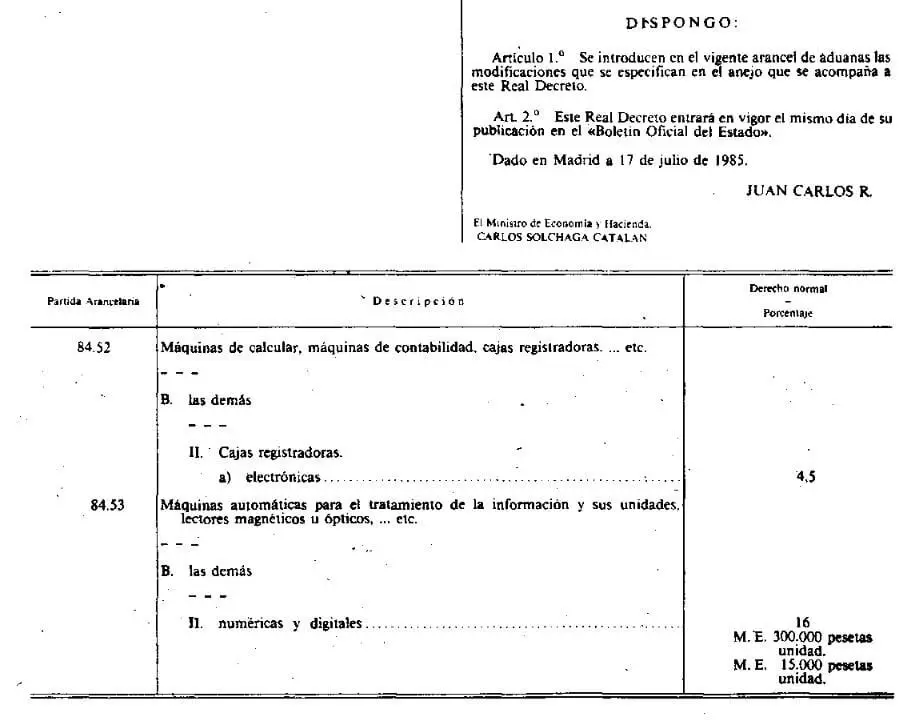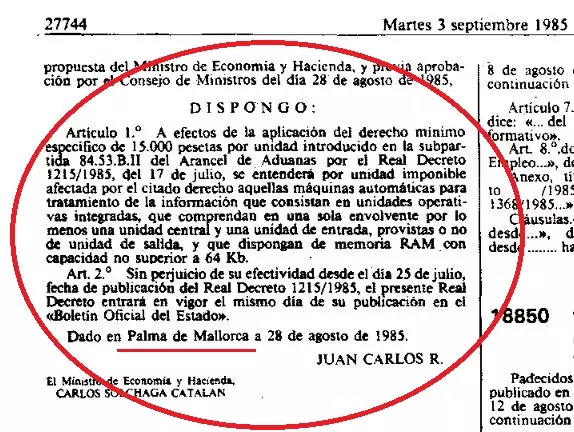Introduction
In this video I took a close look at the Amstrad SSA 1 for CPC 464 explaining some of it’s main features.

The Amstrad SSA-1 is a Speech Synthesiser & Stereo Amplifier including speakers but it’s only compatible with the CPC 464.
Here’s the video:
In the video I also referred to the SSA-1 software (a basic file and a BIN file) and you can download that software from a few places such as here. Below is the BASIC listing in full.
10 ssa1%=&FBEE: size%=&1434 20 d%=INP(ssa1%) AND &C0 30 IF d%<>&80 THEN 70 40 OUT ssa1%,4 50 d%=INP(ssa1%) AND &C0 60 IF d%=0 THEN 80 70 PRINT:PRINT"SSA1 not operational":PRINT:END 80 ON ERROR GOTO 120 90 |ECHO,1: PRINT 100 PRINT: PRINT "`S``S``A1 Software already installed.`": PRINT 110 |ECHO,0: END 120 IF ERR=28 THEN 140 130 PRINT"Loader terminated: BASIC error";ERR;"at line";ERL: END 140 MODE 1:PRINT TAB(10);"SSA1 SOFTWARE LOADER":PRINT:PRINT:PRINT:PRINT 150 SYMBOL AFTER 256 160 PRINT "Program length is ";HEX$(size%,4);" Hex" 170 PRINT: PRINT"Enter loading address, or just " 180 LINE INPUT " ENTER for top of memory > "; base$ 190 IF LEN(base$)=0 THEN base=HIMEM-size%: GOTO 220 200 base=VAL(base$) 210 IF (base<16384) OR (base>HIMEM-size%-1) THEN PRINT :PRINT"Insufficient memory":GOTO 170 220 CLS: PRINT"Loading...." 230 FOR i=1 TO 5:READ ap(i): NEXT 240 PRINT CHR$(23)+CHR$(0); 250 INK 3,1 260 ORIGIN 320,48 270 DATA 27,7,62,53,4 280 DATA -1,112,20,116,16,208,40,128,20,116,-36,144,80,144,96,176,120,208,80,224,0,224,-112,192,110,152,88,80,32,0,0,0 290 DATA -120,208,112,268,106,304,100,320,90,334,82,344,74,348,0,350 300 DATA-80,224,72,288,88,304,106,304 310 DATA-32,192,52,208,76,208,96,192,76,176,52,176,32,192 320 DATA-64,80,56,96 330 DATA-120,224,132,232,140,230,142,192,132,128,120,128,108,140 340 DATA-1,290,72,288,-80,144,72,64,999,0 350 side=1 :GOSUB 640:x=54:y=192:GOSUB 700 360 RESTORE 280:x=0 370 side=-1:GOSUB 640:x=-74:y=192:GOSUB 700 380 DATA ap,ap,ap,oy,ap,oy,ap,cy,cy,stop 390 ORIGIN 320,124 400 x=50:y=8:xt=25:yt=4:xb=23:yb=6:onn=20:off=0 410 PRINT CHR$(23)+CHR$(1); 420 xt(1)=xt:yt(1)=yt:xb(1)=xb:yb(1)=yb 430 MEMORY base-1 440 LOAD "!ssa1.bin",base 450 CLOSEIN 460 SYMBOL AFTER 240 470 start=base+(PEEK(base)+PEEK(base+1)*256) 480 CALL start 490 LOCATE 1,23:PRINT"Load complete": INK 3,26 500 READ a$:IF VAL(a$)>0 THEN t=TIME:WHILE t+10*VAL(a$)>TIME:WEND:GOTO 500 510 IF a$="stop"THEN NEW: |SPOFF: END 520 IF UPPER$(a$)="CX" THEN xt=xt-4:xb=xb-4 530 IF UPPER$(a$)="OX" THEN xt=xt+4:xb=xb+4 540 IF UPPER$(a$)="CY" THEN yt=yt-2:yb=yb+8 550 IF UPPER$(a$)="OY" THEN yt=yt+2:yb=yb-8 560 IF a$="ap" THEN GOSUB 720 570 dxt=xt:dxb=xb:dyt=yt:dyb=yb:GOSUB 620 580 IF twoplus THEN dxt=xt(1):dxb=xb(1):dyt=yt(1):dyb=yb(1):GOSUB 620 590 xt(1)=xt:yt(1)=yt:xb(1)=xb:yb(1)=yb 600 twoplus=-1 610 GOTO 500 620 MOVE x,y:DRAW dxt,dyt,3:MOVER -2,0:DRAW -dxt,dyt:MOVER -2,0:DRAW -x,y:DRAW -dxb,dyb:MOVER 2,0:DRAW dxb,dyb:MOVER 2,0:DRAW x,y :RETURN 630 STOP 640 WHILE x<999 650 READ x,y 660 IF x=999 THEN 680 670 IF x<0 THEN MOVE ABS(x)*side,y ELSE DRAW x*side,y,3 680 WEND 690 RETURN 700 MOVE x,y:DEG:FOR n=1 TO 360 STEP 10:PLOTR 2*SIN(n),2*COS(n):NEXT n:RAD 710 RETURN 720 apoint=apoint+1:|SPOUT,ap(apoint)+128:RETURN 730 |SPOUT,ap(apoint)+64 740 RETURN
I then copied the games that were compatible with the SSA-1 to my M4 and tested it.
If you’d like info about setting up an M4 then checkout my blogs below:
cheers
niall